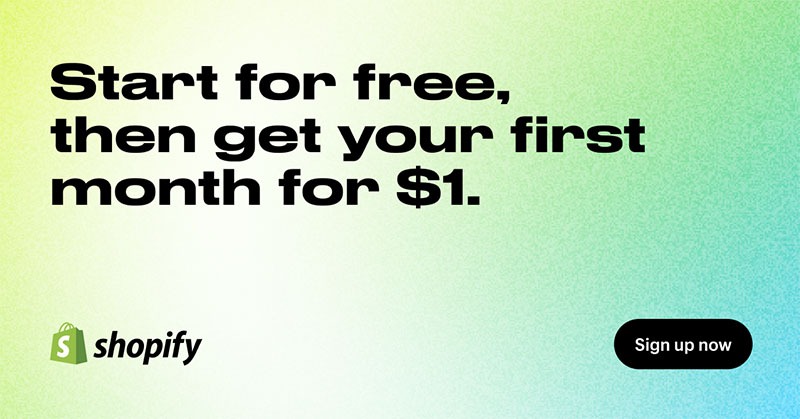In this Canva review, we’re diving behind the scenes of one of the most popular design platforms available worldwide. Canva combines incredible ease of use, with powerful features and an intuitive interface, to ensure anyone can create professional looking assets.
Whether you’re designing content for social media, creating branded merchandise, or producing engaging demonstrations, Canva’s straightforward technology will give you everything you need to get started. You don’t even need any prior to design skills.
Read on for everything you need to know about the pros, cons, and features of Canva.
Quick Verdict
Overall, Canva is an excellent design tool, and one of the most powerful graphic design platforms small businesses can access today. The platform makes it easy to create a huge range of visual assets, from videos and infographics, to adverts and websites, without spending a fortune.
Compared to more advanced tools like Adobe Photoshop, Canva does lack some sophisticated photo and image editing features. It also limits the number of output formats users can access. However, if you’re looking for a straightforward design tool, Canva is hard to beat.
What is Canva? Introducing Canva
Canva is a comprehensive graphic design app and browser-based platform that allows users to create a wide range of visual materials, without design experience.
The platform combines easy-to-use templates with millions of free assets (like stock images, videos, and audio). Plus, it offers a drag-and-drop editor where users can customize photos, social media graphics, presentations and more.
Intended for small businesses and beginners in the design world, Canva offers a fantastic alternative to tools like Adobe Illustrator and PhotoShop, for companies in search of affordable easy-to-use software.
There’s not much of a learning curve, and even if you opt for a paid subscription, you won’t pay much to access all the features.
Launched in 2013, Canva has become one of the most popular design tools available, used by more than 135 million monthly active users worldwide. It’s also constantly evolving, introducing new capabilities like the “Magic Studio” powered by AI.
Canva Review: Ease of Use
One of the main reasons companies choose Canva as their design platform is that it’s designed to be extremely user-friendly. You can access the application through a Mac, PC, Chromebook, iOS, or Android device. Plus, the Canva interface is available in 130 different languages.
The core things that contribute to Canva’s ease of use are it’s:
- Templates: Canva offers access to millions of pre-designed templates and layouts you can use for everything from presentations, to creating videos, business cards, and infographics.
- Elements: Millions of royalty free photos, videos, graphics, and audio elements are available to access directly through the Canva interface.
- Artificial Intelligence: Canva’s AI tools streamline the design process, helping to generate templates and text in seconds. Plus, there’s a handy chatbot assistant available too.
- Drag and drop editor: With Canva you can quickly customize content using a convenient drag-and-drop template, so there’s no need for any coding or complex tools.
How Does Canva Work? What to Expect as a Beginner
To understand how easy to use Canva is in practice, we need to explore how the solution works. When you first log into a paid or free Canva account, you’ll see the “Magic Studio” solution at the top of the page, as well as options to create content in range of different layouts.
There’s even a handy section showcasing the latest features on the platform. You can either type a design idea into the Magic Studio bar, to have AI help you create your next visual asset, or you can choose one of the templates listed on the dashboard.
Alternatively, you’ll be able to access your existing projects, brand kits, templates, and other features using the left-hand side menu. Once you start designing with Canva, you’ll have a range of templates to choose from for every kind of asset, giving you an excellent starting point for your design.
From there, all you need to do is edit the template you choose to suit your needs. You can click on one of the design elements to change it’s size, font, text, color, and other factors.
Plus, you can quickly replace any placeholder content in your templates with your own images or text, or embed free assets from the Canva library. Just click on the “Elements” button, and you can immediately search for the photos, graphics, video, or audio you need.
If you choose the “Magic Design” solution to create a template, you’ll start by entering up to 5 words into the search bar describing the design you want to create. The solution will then surface a variety of template suggestions you might want to use.
Overall, using Canva is extremely straightforward, and if you ever encounter any issues, you can always turn to the Canva Assistant tool at the bottom of the page for extra guidance.
Canva Review: Photo Editing Features
Photo editing is one of the core features offered by Canva. Although the features you get aren’t quite as advanced as those on tools like Photoshop, they’re still incredibly useful. Whenever you want to edit an image, you can click on a photo and select the “Edit” button.
After that, you’ll get access to a variety of simple tools that allow you to alter the image’s appearance in various ways. You can animate your images, change contrast, brightness, highlights, and saturation, and even apply filters. There are also FX effects available, and “Magic Studio” features to explore.
The Magic Studio features include a Magic Eraser, for removing a photo’s background, a “Magic Expand” tool, and Magic Edit, for replacing aspects of an image. There’s also ta “Magic Grab” option for grabbing certain portions of your image.
Within the editing dashboard, you’ll also be able to crop your images, or use the “smart crop” function to adjust the sizing automatically.
The addition of unique AI tools and effects makes Canva’s photo editing solution a lot of fun. You can even automatically extract the main colors from a photo into a palette you can use for other assets, so it’s great for creating a consistent brand image.
Canva Review: Video Editing Features
Alongside editing photos on Canva, users can also experiment with videos. The process for designing and editing videos is very similar to creating static images. You can pull stock photos into your videos, create thumbnails from specific scenes, and tweak each section of your clip.
You’ll also have access to plenty of templates to help you through the process, as well as a handy tool for adjusting page timing for video presentations. When creating your videos, you can import content to the uploads section, or use Canva’s library of stock videos (again in the Elements section).
Once you’re finished designing, you can flip your videos, change the color palette, animate various components of your video and more. Additionally, just as you can remove backgrounds in photos, you can also use the background remover in your videos, provided you have access to the right plan.
Another handy feature worth mentioning is the “beat sync” tool, which matches your footage and clips to the tempo of any background music you’re using. You can even add royalty free audio to your content from a library containing over 25,000 sound effects and clips.
Canva Review: Presentations and Documents
One great thing about Canva is that you can create a lot more than just basic social media images or videos. You can also design business documents and presentations. Canva’s “Presentations” tool might not have all the features of alternatives like PowerPoint, but it’s still quite feature rich.
You can choose from a variety of templates, adjust the layout and style of every presentation, and even access the Magic Studio tools on Canva to help you bring your presentation to life.
There are more than 16,200 templates to choose from, and 3 formats – including one for mobile.
Plus, you can add your own live videos to your presentation, recording content directly in Canva with the “Present” button. Once you’re done, you can simply click the “Share” button to download your asset, or share them with teams.
Canva’s presentation tools also come with various editing features, such as the option to add notes, change color palettes, and adjust slide durations and more.
Similarly, Canva Docs helps you design documents similar to what you might create with Microsoft Word. It’s an easy-to-use tool that allows you to access all of Canva’s design features, and elements, to create branded content for all kinds of purposes.
Once again, there are hundreds of templates to choose from, ranging for options for project proposals to press releases. You can also “convert” your document into a presentation at the click of a button.
However, while Docs is very easy to use, it is missing some features.
You can only export documents in PDF format, and it’s difficult to do certain things, like adding page numbers to documents or creating a table of contents.
One particularly unique thing Canva Docs does offer is access to the “Magic Write” tool. This AI-powered text generator can automatically create content for your document on your behalf – a little like ChatGPT. Notably, while the copy the AI writer produces is pretty good, you’ll likely need to edit and proof-read it before you publish anything.
You can also access “Magic Write” on virtually all of the other templates available from Canva, provided you’re using a paid plan.
Canva Review: Charts, Visualizations, and Whiteboards
While a lot of people see Canva as the ultimate tool for creating social media graphics, it also gives you the option to create various other useful assets. For instance, you can use Canva to create up to 19 different types of charts and graphics, great for representing data in an infographic.
Creating charts and visualizations is extremely simple. All you need to do is enter your data into a table, and Canva will automatically transform it into a graph for you.
You can then export your graphics in a range of different formats, or embed them on your website via a code snippet.
There’s also the data visualization feature in Canva, powered by “Flourish” which can help you produce more compelling data-driven assets. This feature allows users to create circle charts and hierarchal tree maps to help convey useful information.
Alongside charts and visualizations, Canva also gives companies the opportunity to create interactive whiteboards, where teams can collaborate on projects. There are templates for the whiteboard to help you create mind maps, project plans, mood boards, and other assets.
Plus, you can instantly share access to your collaborative board with anyone else on your team, by clicking the “Share” button. Speaking of collaborating with your team, the Canva for Teams plan gives you a host of other ways to connect with colleagues.
You can create folders containing all of your designs to share with other team members instantly. All you need to do is add their email address to the folder to invite them to view it.
There are also enterprise level tools available for content creation, workflow solutions, and a content planner, to help with publishing your social media posts.
Canva Review: Branding Kits
One reason Canva is particularly useful for businesses, is that it helps companies to create a variety of branded assets with a good level of consistency. You can use Canva to create your entire brand identity from scratch, with its logo design tool. There are solutions for helping you to find the perfect color palette for your company too.
Canva can even suggest brand identities for you, giving you access to suggested typefaces to use in your design, as well as color collections.
However, the most valuable feature of Canva for brands is its “brand hub” options. This is basically an all-in-one environment where you can store all of your branded assets.
The Brand Hub solution is the new name for Canva’s “Brand Kits” feature, which allows companies to create and store brand logos, define color palettes, upload custom fonts and images, and curate regularly used graphics and icons.
If you pay for your plan, you can create a variety of brand kits with one account (up to 300 on Canva for Teams, or 100 for Canva Pro). Once you have your brand kit in place, you can apply any brand assets from your library to any design.
Notably, the Canva for Teams plan does include a couple of bonus extras for branding, such as a “brand templates” section, and a “brand controls” feature which restricts team members from using certain fonts or colors in assets.
Canva Review: Website Building
As well as creating brand kits, and a host of different visual assets on Canva, you can also build basic websites. Notably, the websites you can create aren’t nearly as advanced as what you might get from an actual website builder, like Wix and Canva, but you can create simple portfolios.
There’s even the option to design a blog, but you won’t be able to incorporate things like ecommerce or comprehensive menus into your site.
The website building tools are just as easy to use as anything else on Canva. You can access more than 900 templates to start your design, include notes for your team members, and even preview what your site will look like with one click.
The design software also includes access to Canva’s “Elements”, so you can add stock photos and videos to your site quickly. After you’ve designed your website, you can publish it in a few different ways. Options include:
- Mapping it to a domain you already own
- Buying a new domain through Canva
- Using a Canva free site address
Canva Product Design
Although you can’t sell products through your Canva website, you can create branded merchandise on the platform. To do this, you’ll click on the “Print products” button on the Canva home page. There are a handful of different items to choose from, such as:
- T-shirts
- Business cards
- Notepads
- Hoodies
- Postcards
- Photo gifts
Like your average POD manufacturer, Canva will deliver the items straight to your door once you’ve finished designing them. To create your products, you’ll use the Canva design tools, just like you would to create digital content.
One thing to keep in mind if you’re using Canva to design shirts and stickers, is that some of the products offered are pretty expensive. Additionally, you’re limited to how many items you can buy “in bulk” if you want to produce products for your store.
If you’re a professional designer looking to sell your own custom items, we’d recommend using a solution like Printful or Printify instead.
Canva Integrations and Apps
Like many of the top graphic design tool options available today, Canva does offer access to a range of apps and integrations. This ensures you can enhance the assets you create on Canva with a variety of unique features, like special effects.
There are some more advanced tools that allow you to draw on Canva and create digital art in new ways too. Plus, you can connect your Canva account to cloud storage solutions like Google Photos, as well as platforms like Google Maps, YouTube, and even AI tools like Dall-E.
There’s an Instagram connector for adding Instagram photos to your design, and a “Smart Mockups” tool which shows you how your Canva designs will look in a real-world environment.
Canva Customer Support
Like virtually all SaaS platforms, Canva also offers a variety of ways to access support if you have any issues. If you think you can solve your problems yourself, you can use the Canva help center, which is filled with how-to guides and FAQs.
Alternatively, you can choose to reach out to Canva directly through email. There aren’t any faster contact options, unfortunately, like phone support. However, you can expect a slightly faster response if you’re on a premium plan.
On the free plan, you can usually get a response within 1 week. Nonprofits and educational companies get responses within 48 hours. Alternatively, with Canva Pro and Teams plans, you’ll be able to get a response within 24 hours on average.
Canva Review: Pricing Plans
Now we come to one of the most important considerations if you’re thinking of using the Canva design software – the pricing. There are three options for accessing Canva:
- Canva Free
- Canva Pro – $14.99 per month
- Canva for Teams – Starting at $29.99 per month for up to 5 users
The free version of the software comes with the basic tools freelancers and beginners will need to start building assets. However, you don’t get access to some of the Magic AI tools, the brand hubs, and a portion of the digital assets available (videos and photos).
You do get 1 million+ free photos, 250,000+ templates, the drag-and-drop editor, certain AI-powered design tools, and 5GB of cloud storage, however.
Canva Team Plan Review (formerly Enterprise)
The most expensive plan available from Canva, “Canva for Teams” is essentially an optimized version of the Pro plan, intended for multiple users. It includes all of the features of the Pro plan, including access to premium templates and over 100+ million stock assets.
You also get access to brand controls, brand templates, and design approval workflows, centralized brand assets and guidelines, and full access to the Magic Studio with 20 AI powered tools. Plus, you get comprehensive team reports and insights, and advanced security features.
Canva Pro vs Canva Teams
As mentioned above, Canva Proa and Canva Teams are pretty similar, with a few caveats. Both plans include access to all of the tools you get in Free, plus:
- Access to premium templates and 100+ million premium stock assets
- Centralized brand assets with Brand hubs
- Magic switch resizing tools
- Background remove for images and videos
- Full access to the Magic Studio AI tools
- Conversions for presentations and whiteboards
- Social media content scheduling
- 24/7 customer support
- 1 TB of cloud storage
However, the Teams plan also includes ISO 27001 certification, SSO solutions, priority customer support, team reports and insights, and task assignment. You also get brand controls and templates, approval workflows, and volume-based pricing.
Canva Review: Is Canva Worth It?
Ultimately, whether you choose the pro version or the free version, Canva is an excellent tool. If you’re looking for more advanced solutions, like the magic resize tools and comprehensive access to AI features, the pro version is certainly good value.
You get access to a huge range of free templates, premium assets, and design tools for a relatively small monthly fee. Canva’s toolkit makes it very easy to create visual content, without the need for tutorials, and the online design kit is constantly introducing new features for companies.
Canva’s monthly fee is even less than what you would typically pay for access to a stock photo from a high-value site, and you get millions of license-free assets included. However, the price does increase quite a bit the more people you want to add to your team.
Saying that, overall, Canva is still an extremely worthwhile tool, offering excellent value for money for anyone looking to design their own visual assets.
Canva Review: Finishing Thoughts
While Canva might not give you all the sophisticated tools you’d get from something like the Adobe Express tool or Creative Cloud, it’s still an amazing platform with a huge range of fantastic features.
You can create virtually any asset in real-time with minimal effort, and even the pro version of the software is extremely affordable.
Though there are downsides, such as an inability to export assets in a wide range of formats, email-only support, and problems with backing up projects, Canva is a tool worth considering. You’ll struggle to find any other platform that delivers the same level of value.
Pros:
- Excellent value – lots of features for a small monthly fee
- Extremely easy to use with no design skills needed
- Reliable and generous free plan
- Excellent branding tools and collaboration features
- Access to powerful Canva video and photo editing tools
- Exceptional AI apps for innovation
- Easy-to-use mobile app for on-the-go design
Cons:
- Limited export options (PNG, GIF)
- No support for offline designs
- Limited customer service
- Basic range of apps and integrations
Frequently Asked Questions (FAQs)
Is Canva Worth It?
Canva is definitely worth considering if you’re looking for an affordable and easy-to-use design tool with a ton of useful features. The platform is brimming with great functionality, and you can even take advantage of generative AI tools.
Is Canva Legit?
Canva is a legitimate website with an excellent reputation and tons of positive reviews from all kinds of customers. It serves clients around the world and constantly upgrades its platform with new features and functionality.
How much is the Canva Pro Discount?
You can save up to 16% on the cost of Canva Pro if you pay for your service on an annual basis, rather than paying monthly. There’s also a free 30-day trial of Pro available.
Is Canva Safe
Yes, Canva uses encryption on its website to ensure your assets and designs are safely stored and secured in the cloud. You can also use access controls to help protect your assets if you’re using a Teams plan.
Where is Canva located?
Canva is based in Sydney, Australia. However, it serves customers around the world with it’s cloud-based solutions.